Day to Day Expenses
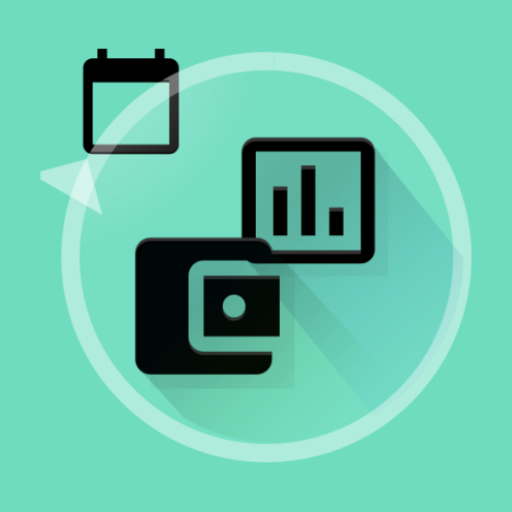
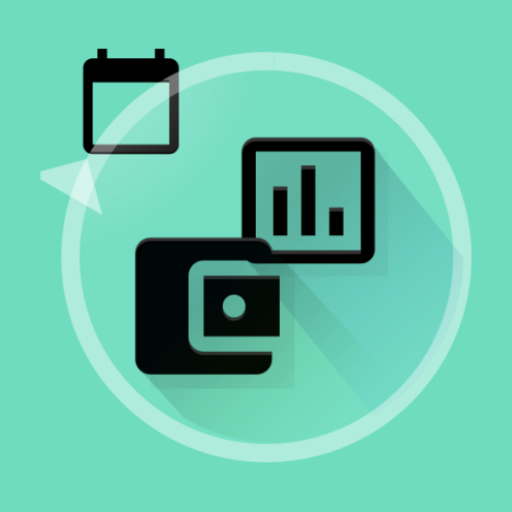
How to edit or delete an entry?
Long press an entry to edit or delete

What is carry forward(C/F) option?
Carry forward balance from one month to another. To enable carry forward, go to Settings and check the carry forward option.
For example, today's income - 1000, expense - 400 , balance 600 is carried forward to tomorrow as opening balance.
How to create new category?
Click on settings -> Custom category -> Add your own category
How to change language?
Click on settings -> Select from App Language
How to get details of categorywise expense / income?
Please go to charts - choose monthly/ yearly from the drop down- click on Expand button and click on individual category to see the list.

How to save the data as PDF
Click on PDF icon from Monthly/ Yearly tab - choose - All time - click on download icon at the bottom.
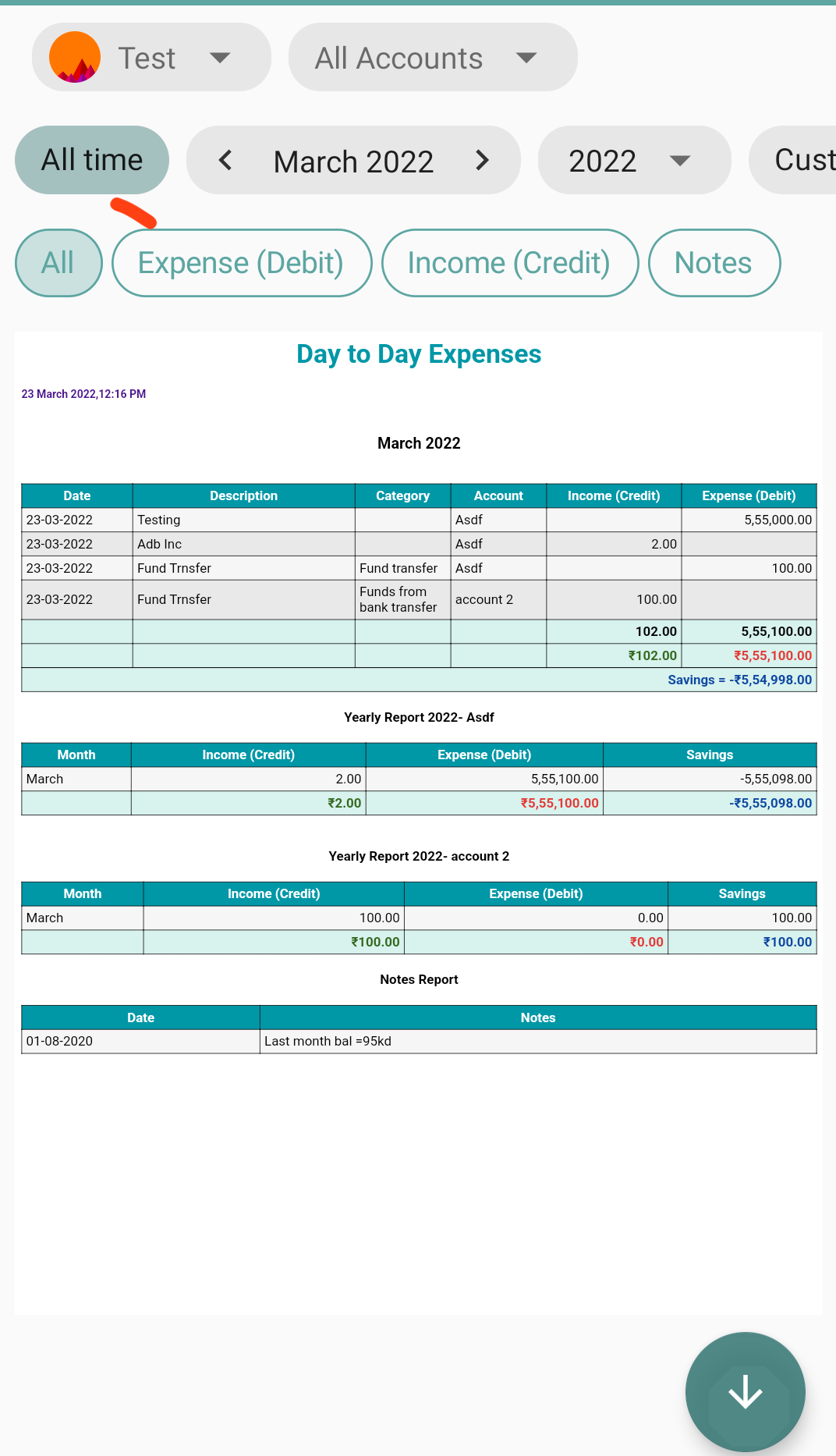
To save Custom date range - > Click on PDF from Monthly/ Yearly tab - choose - custom date range - choose start and end dates as per the below image - click on download icon at the bottom
How to save the data as EXCEL
Go to settings - Save as Excel

How to use Multiple Profiles and Accounts?
Please check this video https://www.youtube.com/watch?v=1zcHg0C7oAc
If we create more than one account or profiles, carry forward is not working?
We have disabled the carry forward option when you have multiple accounts because it would cause confusion as the amount will be summed up from all the accounts and so we have given the daily income and expenditure.
We have provided the 'View balance' option in the menu which will show the balance in each account on the current day.


How to use Custom date range?
Go to monthly or yearly tab - click on pdf- New pdf layout shows - scroll to the right(All, Month, Year, custom date range). Choose custom date range start and end dates as per your wish.
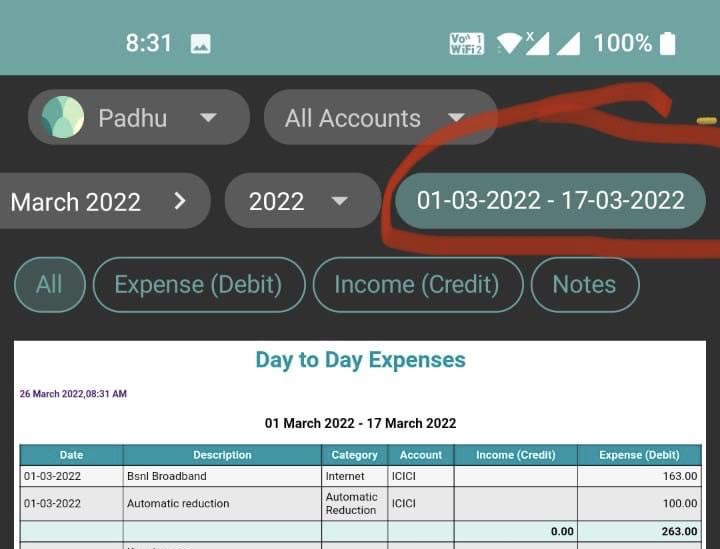
What is default profile?
Only one profile can be made default at a time. Whenever you open the app, default profile is shown. So make that profile as default which you will be using more on daily basis.
How to change the default profile to newly created profile?
Add the new profile and associated accounts and click on the same profile then it opens in edit mode. You can check the "make this default " checkbox.
How I can delete any profile (not the default one) from the day to day expense application?
Go to Manage profile list - click on the profile which you wish to delete other than the default profile, delete all its associated accounts and transactions first and you will get the option to delete the profile at the top right corner.
How to backup?
To take backup of your data
Go to Settings -> Click on backup button.
Sign in with your Google account if not signed in.
After signing in , tap on backup button to backup the data.
After successful backup, the last backed up time will be shown.
Check this video for more details
How to import backup to New device?
Make sure that you have backed up your data in the old device ie., check "How to backup" steps. Last backed up date and time will be shown after successful backup.
To import data in new device,
Install the app in the new device.
Click on FIND BACKUP, Sign in with your Google account.
The app will fetch the backup file from your Google drive.
Tap on restore button , when asked for importing.
Check this video for more details
How to fix backup failed issue?

The error message says your Google drive storage is full.
Please delete unwanted videos or images in Google drive so that you will have storage to save the backup file.
Click on Google account setting under settings inside the app.Pick your Google account when asked for.
After choosing your Google account, try to take backup.
How to fix backup failed issue(possible reasons: null)?
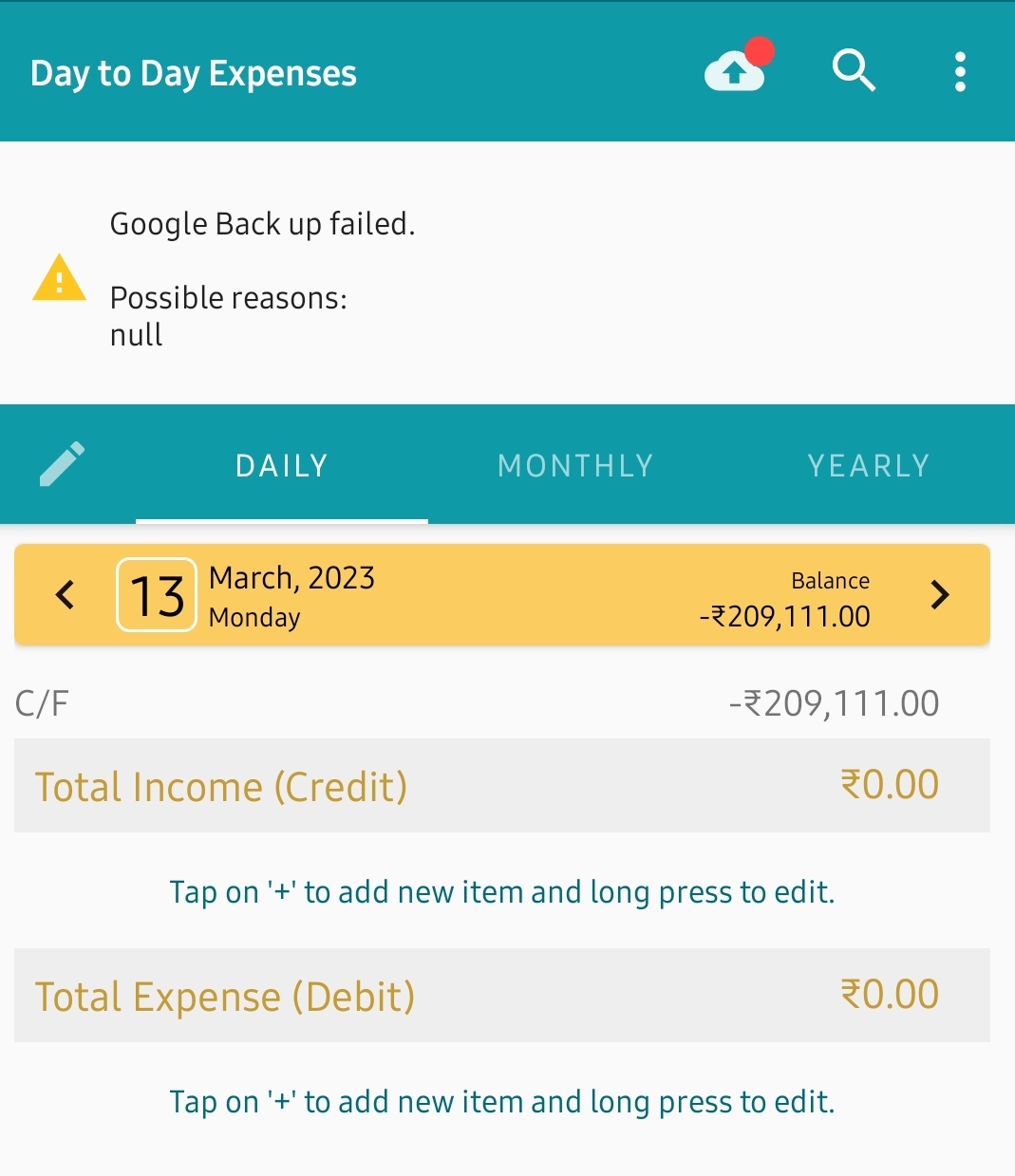
Go to settings - Click on Google account and choose the same Google account you are using.
Try to back up again.
Still have questions?
Send us an email to developer.daytodayexpenses@gmail.com, we will help you.
Note : Do not download this app from any other sources other than Google Play Store.